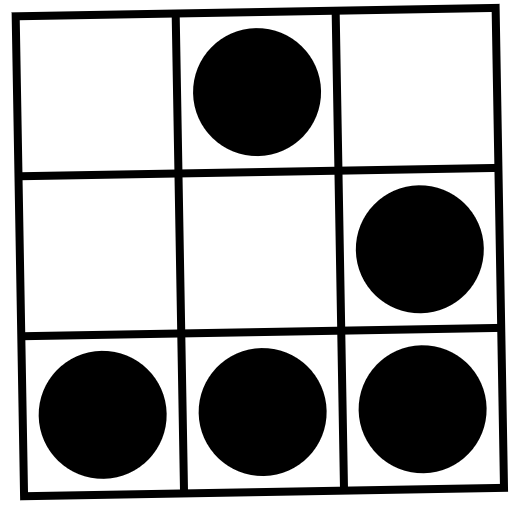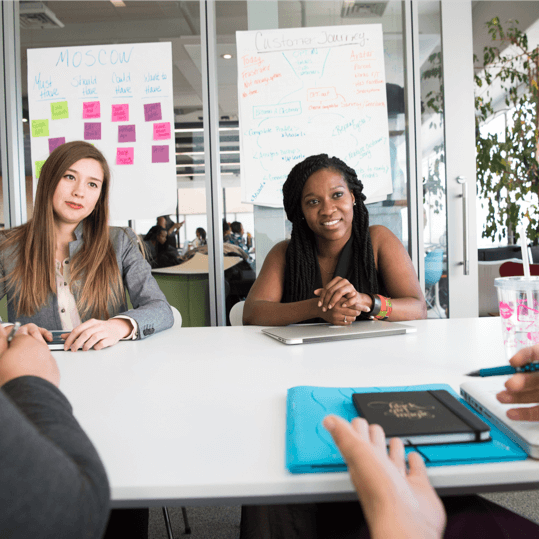Email Senders Guidelines
- Spam vs. non-spam: Spam messages are placed in the spam folder, while non-spam message are placed in the inbox.
- Mail categories: Most users use Gmail’s default inbox which further classifies non-spam mail into categories – Primary, Social, Promotions, Updates and Forums. Primary, Social and Promotions are enabled by default, but users can choose to enable or disable from all five to none. The Primary category includes person-to-person conversations and message categories that aren’t currently enabled.
Mail classifications depend heavily on reports from users. Gmail users can mark and unmark messages as spam, and can move non-spam messages between inbox tabs. In both cases Gmail learns from user corrections and over time automatically adjusts the classification to match users’ preferences.
The following guidelines can help you achieve predictable classification and receiver satisfaction.
Inbox classification
Spam classification
Authentication & Identification
Subscription
Unsubscribing
Format
Delivery
- Just sending mail to a friend or business associate? Click here for further help.
| Inbox categories |
Gmail’s inbox categories help users organize and better control their inboxes by classifying mail into categories and putting mail from those categories into tabs.
Users can choose to have specific messages or senders always go to a particular category and can switch each category to be on or off. Starring a message will put it in the Primary category. Gmail learns from user corrections and over time automatically adjusts the classification to match users’ preferences.
Here’s what you can do to enable Gmail to categorize your messages correctly:
- Send different categories of mail (e.g. promotions, transaction notifications, social updates) from different sender addresses, and try to keep those addresses consistent over time.
- Avoid mixing different categories of content in one email. For example, putting a promotion into a transactional mail notification may make the system classify the message as promotional.
| Authentication & Identification |
Why is it important to authenticate your messages?
Authentication ensures that your messages can be correctly classified. Emails that lack authentication are likely to be rejected or placed in the spam folder, given the high likelihood that they are forged messages used for phishing scams.
In addition, unauthenticated emails with attachments may be outrightly rejected, for security reasons.
To ensure that Gmail can identify you:
- Use a consistent IP address to send bulk mail.
- Keep valid reverse DNS records for the IP address(es) from which you send mail, pointing to your domain.
- Use the same address in the ‘From:’ header on every bulk mail you send.
We also recommend the following:
- Sign messages with DKIM. We do not authenticate messages signed with keys using fewer than 1024 bits.
- Publish an SPF record.
- Publish a DMARC policy.
Learn more about email authentication.
| Subscription |
Each user on your distribution list should opt to receive messages from you in one of the following ways (opt-in):
- Through an email asking to subscribe to your list.
- By manually checking a box on a web form, or within a piece of software.
We also recommend that you verify each email address before subscribing them to your list.
The following methods of address collection are not considered ‘opt-in’ and are not recommended:
- Using an email address list purchased from a third-party.
- Setting a checkbox on a web form or within a piece of software to subscribe all users by default (requiring users to explicitly opt-out of mailings).
| Unsubscribing |
A user must be able to unsubscribe from your mailing list through one of the following means:
- A prominent link in the body of an email leading users to a page confirming his or her unsubscription (no input from the user, other than confirmation, should be required).
- By replying to your email with an unsubscribe request.
Because Gmail can help users automatically unsubscribe from your email, we strongly recommend the following:
- Provide a ‘List-Unsubscribe’ header which points to an email address or a URL where the user can unsubscribe easily from future mailings. (Note: This is not a substitute method for unsubscribing.)
To help ensure that your messages aren’t flagged as spam, we also recommend that you:
- Automatically unsubscribe users whose addresses bounce multiple pieces of mail.
- Periodically send confirmation messages to users.
- Include each mailing list they are signed up for, and offer the opportunity to unsubscribe from those in which they are no longer interested.
It’s possible that your users forward mail from other accounts, so we recommend that you:
- Explicitly indicate the email address subscribed to your list.
- Support a URL method of unsubscribing from your mailing list (this is beneficial if your mailing list manager can’t tell who is unsubscribing based on the ‘Reply-to:’ address).
| Format |
- Messages must have a valid ‘Message-ID:’ header field.
- All messages must be formatted according to RFC 5322 and, if using HTML, HTML standards.
- Messages should indicate that they are bulk mail, using the ‘Precedence: bulk’ header field.
- The subject of each message should be relevant to the body’s content and not be misleading.
| Delivery |
It’s possible that some legitimate messages may be marked as spam. There are two important factors that, under normal circumstances, help messages arrive in users’ inboxes:
- The ‘From:’ address is listed in the user’s Contacts list.
- A user clicks ‘Not Spam’ to alert Gmail that messages sent from that address are solicited.
If you send both promotional mail and transactional mail relating to your organization, we recommend separating mail by purpose as much as possible. You can do this by:
- Using separate email addresses for each function.
- Sending mail from different domains for each function.
By using these tips, it’s more likely that the important transactional mail will be delivered to a user’s inbox. Our guidelines are meant to help you build a good reputation within the Gmail system, resulting in continual delivery to Gmail inboxes.
If you are sending mail in accordance with our guidelines and Gmail continues to mark your messages as spam,troubleshoot further.
We’ve received inquiries from bulk senders who’d like more information on best practices to ensure that their mail is delivered to Gmail users.